Juridical Entity
Juridical Entity
A juridical entity is applicable for non-person entity. There are several types of juridical entities and these are Corporation, Cooperative, Association, Religious, Foundation or Partnership. Juridical usually is used in business applications and to some degree real property ownership. To add a juridical entity, go to the Main Menu > Master > Entities and click new similar to individual entity. You can also use the quick launcher which is TP02.
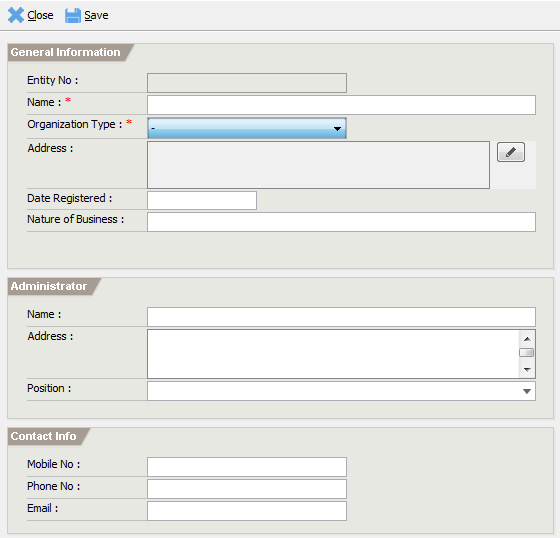
Entity No – created after the record is saved.
Organization Type – select a type of organization
Name – name of the organization
Address – Edit the address editor similar to individual entity.
Date registered – Not optional. If provided just fill in the date the business was registered.
Administrator – applicable in business applications. Normally the president or treasurer for companies.
Contact Info – provide the necessary information, mobile, phone and email.
Multiple Entity
Multiple entity refers to a group of individual entities which is treated as single unit. This is usually used for real property ownership like spouses and heirs of. To create a new multiple entity, the quickest way is via the quick launcher. Go to the quick launcher and type TP03 to display the following screen:
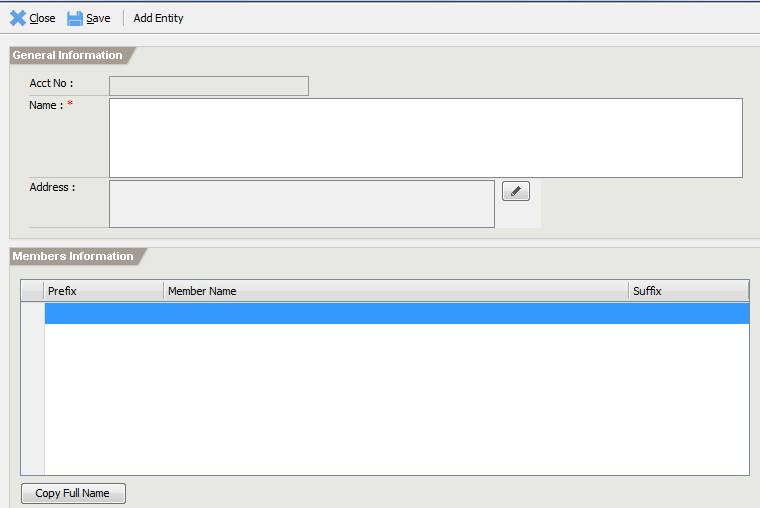
Acct No / Entity no - automatically generated once it is saved.
Name - generated based on the member’s listing.
Address - The address for this entity. Normally the address of the representative can be assigned.
Adding Members
Member entities must be added as they comprise they compromise the individual entities. In the members information grid, position your mouse to the first line and type ‘%” (See below):
Press Enter to launch the entity lookup list. Since ‘%’ was entered, it
will display all records. A much better way is to type a few letters of
the last name so that it will filter the result. So by typing ‘MA’ it
will display all last names starting with MA.
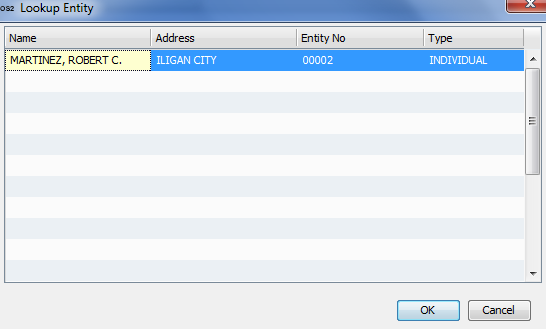
Figure 18 Entity Lookup List
Select a name and press OK from the lookup list. This will add the person into the member’s list. At the same time it will also populate the name. You can also change the prefix or suffix and check the effect in the name box.
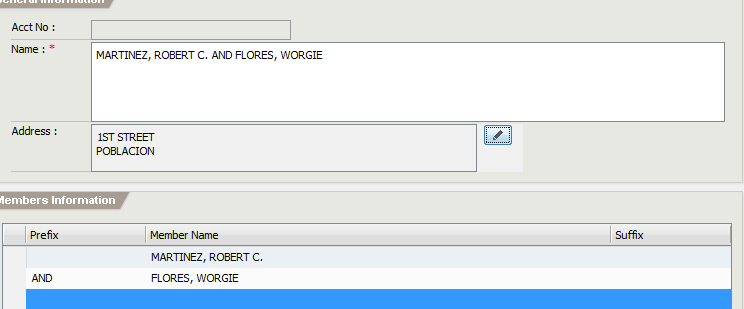
Figure 19 Multiple Entity Form
To remove a person from the member’s list, highlight the entry you want
to delete and press the Delete button. A confirm message will appear so
just click OK to delete the entry.
If the name does not appear during lookup, you can add an entry directly
from this screen provided you have sufficient rights to create an
entity. To add new entity, click on Add Entity button